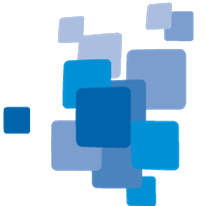
The Template Matching algorithm applies templates created with eCognitions Template Editor dialog (View > Windows > Template Editor) to image layers. For more details please refer to the description of the Template Matching Editor and see also the template matching demo projects provided in the community http://www.ecognition.com/community.
Pixel Level
You can select a region to apply template matching.
Select the folder path to an existing template or template group (several templates in one folder). Templates can have different size and different formats.
Select the image layer to be tested against the template.
Name of the raster layer that will be created by the template matching algorithm. The values of this layer will lie between −1 and 1 and correspond to the correlation coefficient of the image and the (centered) template at that position. For template groups, the value corresponds to be best match achieved.
If set to Yes, this option overwrites an existing layer.
Optionally you can select a template rotation type. Choose between:
Insert an angle value in degrees to define at what rotation angles the template will be applied. For example, entering 90 will cause the template be applied at 0, 90, 180 and 270 degrees. Entering 10 will result in a test of 36 different rotation angles. Note that processing time will go up proportionally when more angles are tested.
Only available for Rotation type - multiple fixed rotation. Multiple template rotation angles for rotation invariance. Valid range between 0 and 360 degrees.
Insert a template match threshold in a range from −1 to 1 with 1 meaning perfect match. A good indication for the value to use can be obtained in the Test Template tab of the template editor.
Name of the thematic layer with template matches marked as points. This thematic layer has four thematic attributes: